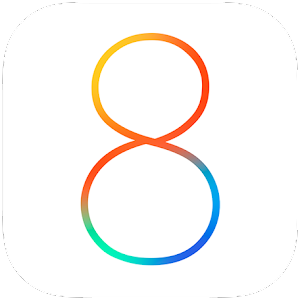 Apple has released the third beta of iOS 8.0 for the iPhone 5s, iPhone 5c, iPhone 5, iPhone 4S, iPod Touch 5th Gen and all iPads other than the first generation model. The update is available to developers registered in Apple's Dev Center. Apple first unveiled iOS 8 at WWDC 2014, with a few new features and improvements to their mobile platform.
Apple has released the third beta of iOS 8.0 for the iPhone 5s, iPhone 5c, iPhone 5, iPhone 4S, iPod Touch 5th Gen and all iPads other than the first generation model. The update is available to developers registered in Apple's Dev Center. Apple first unveiled iOS 8 at WWDC 2014, with a few new features and improvements to their mobile platform.
The first beta of iOS 8 was released following the WWDC keynote. The second beta was released last month with several fixes to the initial release.
The third beta of iOS 8 comes with a few new features and improvements along with general bug fixes and improved performance over the second beta. Among the improvements is the ability for T-Mobile customers to make and receive calls over Wi-Fi along with several enhancements to the Health app.
The new Wi-Fi calling feature can be enabled on your iPhone by heading to Settings > Phone > Wi-Fi Calling by T-Mobile customers who have access to the beta. The Wi-Fi calling feature is reportedly far greater than on a standard 3G / 4G cellular connection.
At this point, there’s no word on support for the other major network operators in the States, but hopefully, this feature will be made available to more networks in future betas.
The updated Health app on iOS 8 reportedly takes full advantage of the M7 motion coprocessor that Apple first introduced alongside the iPhone 5s last year. It can be used, for instance, to natively record the number of steps you've taken through any given day, and with the hardware able to record data accurately, you feel as though it's going to be integral to Apple’s push in the market of health and fitness.
In addition the M7′s step-tracking functionality, the latest update also throws in caffeine monitoring, which allows you to keep track of how much you’re putting into your body.
The third beta of iOS 8 comes with a few new features and improvements along with general bug fixes and improved performance over the second beta. Among the improvements is the ability for T-Mobile customers to make and receive calls over Wi-Fi along with several enhancements to the Health app.
The new Wi-Fi calling feature can be enabled on your iPhone by heading to Settings > Phone > Wi-Fi Calling by T-Mobile customers who have access to the beta. The Wi-Fi calling feature is reportedly far greater than on a standard 3G / 4G cellular connection.
At this point, there’s no word on support for the other major network operators in the States, but hopefully, this feature will be made available to more networks in future betas.
The updated Health app on iOS 8 reportedly takes full advantage of the M7 motion coprocessor that Apple first introduced alongside the iPhone 5s last year. It can be used, for instance, to natively record the number of steps you've taken through any given day, and with the hardware able to record data accurately, you feel as though it's going to be integral to Apple’s push in the market of health and fitness.
In addition the M7′s step-tracking functionality, the latest update also throws in caffeine monitoring, which allows you to keep track of how much you’re putting into your body.
Along with these new features, the update also brings several minor improvements and enhancements including:
- An updated 'Clear' button in the Notification Center
- The ability to enable or disable the Handoff feature
- The option to upgrade to iCloud Drive when you boot for the first time
- The ability to automatically store sent/received photos and video in messages, new wallpapers
- New wallpapers for your iPhone and iPad.
- The ability to enable/disable the QuickType keyboard.
- A time duration for recently deleted photos.
- Minor UI changes to the iOS Weather app.
If you're looking to try out iOS 8 beta 3, you will firstly need to be a member of Apple’s Developers Program, which costs $99 per year. You will also need a compatible device, and as ever, we’d encourage that you utilize a spare iPhone or iPad, rather than one that you consider to be your daily driver.
- Sign up at iOS Dev Center: developer.apple.com/programs/ios/
- - Once you have signed up, sign into iOS Dev Center https://developer.apple.com/devcenter/ios/index.action using your Apple ID.
- - You will now need to find and register the UDID of the iOS device you want to install the beta on. The easiest way to find out the UDID is to plug your device into iTunes, selecting it, and then clicking on the serial number for it to show the UDID, as shown in the screenshot below. Simply copy this number by ctrl+c on Windows, or command+C on Mac.
- - Now head over to developer.apple.com/account/ios/device/deviceList.action to register the UDID as shown in the screenshot below.
- - Now on the developer portal, switch to iOS 8 beta section, scroll down and download the required iOS 8 beta firmware for your device.
- - The downloaded file will be in .ZIP format. Simply extract it to get .IPSW file.
- - Once you have the IPSW file, launch iTunes (make sure you are on the latest version). Connect your iOS device to a Mac or PC.
- - Now on Mac, hold the Alt key (on Windows PC, this will be the Shift key), and click on the Restore iPhone… button. iTunes will then allow you to select the .IPSW you extracted in the previous steps. Select it.
- - Now sit back and relax as iTunes installs iOS 8 on your device. This should take a few minutes. Once done, you will be all set to go on the latest iOS 8 beta.
source - Apple | RedmondPie


![[Android app] Google Voice updated (0.4.2.72)](https://blogger.googleusercontent.com/img/b/R29vZ2xl/AVvXsEhrInvGWawxGHngoYiipVyhyy2C2SaI-0f0k_l7rS6akSE4gAH3WCVZoPwx0jZtsWCThPOLEJ0Sp6hL0AYxqlvao9RKDhcNdjh1ImvPki_9Q2m5Qhl9UONyCFtTmrbeVkO5NfN3lpJcIoA/w680/Google-Voice-for-Android.png)
![[Android app] Motorola Alert for Moto G LTE and Moto E lets you alert friends and family in case of emergency](https://blogger.googleusercontent.com/img/b/R29vZ2xl/AVvXsEitQNjT1L-cXOl_XVuuKepjUlzRYpWGFCfts3nAOmhdhRqy525-Q3Xgv71x8rpHl7wPsJGIYlHWrM2vm2oxgKKD8OdLhVrhvecoMBV1qR6EuxRTV53zjzeHyUshuvhatldqhbyOLwDGeMuW/w680/MotorolaAlert_Android.png)
![[iOS app] LinkedIn updated (5.1.1)](http://lh4.ggpht.com/-Q9AdHx3XP64/T-zD4x9wcPI/AAAAAAAALyg/xCEoFIHZCPM/w680/iOS_LinkedIn_thumb%25255B1%25255D.png?imgmax=800)



0 Comments